For fans of Plants vs. Zombies, the emergence of PVZ Fusion for Windows is nothing short of a revolution. This highly creative and community-driven mod takes everything we loved about the classic tower-defense game and dials it up—way up. With new mechanics, wild zombie fusions, enhanced visuals, and challenging levels, PVZ Fusion gives both veterans and newcomers a fresh reason to dive back into their garden defenses.
But here’s the kicker: installing mods like PVZ Fusion on Windows can be a bit tricky—especially if you’re not tech-savvy. From dealing with obscure file formats to resolving compatibility issues, it’s easy to run into hiccups that make the process frustrating. That’s exactly why this step-by-step guide exists—to help you install PVZ Fusion on Windows without errors and get straight to the fun part: playing.
Throughout this guide, you’ll discover everything from basic system requirements and safe download sources to a complete walkthrough of the installation process. Whether you’re running Windows 10 or 11, or juggling different game versions, you’ll find detailed, beginner-friendly instructions that make setup a breeze. Plus, we’ll troubleshoot some of the most common issues players face so you don’t get stuck along the way.
By the time you’re done with this guide, you’ll not only have PVZ Fusion up and running—you’ll also be prepared to keep it running smoothly. Let’s dig in (pun intended) and bring your lawn back to life with the wild world of PVZ Fusion.
System Requirements for Running PVZ Fusion on Windows
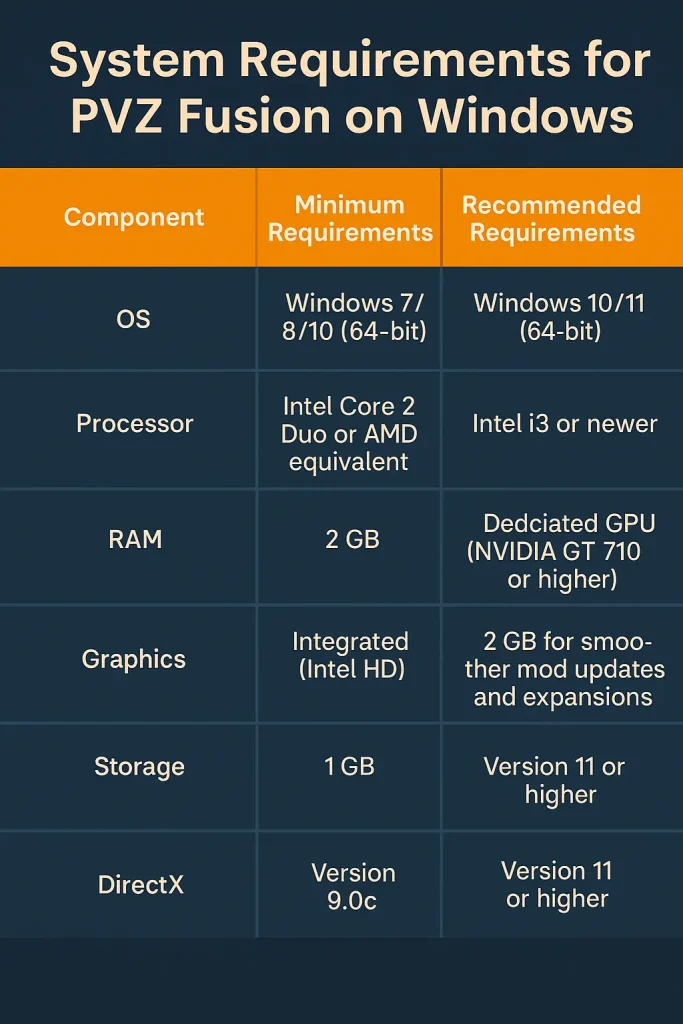
Before diving headfirst into the exciting world of PVZ Fusion for Windows, it’s crucial to ensure your system can handle it. While PVZ Fusion is built upon the original Plants vs. Zombies engine, the added graphical effects, extended mod features, and extra scripts can demand a bit more from your PC than the vanilla version. Let’s break down what you’ll need to get started without a hitch.
Minimum and Recommended Specs
To install and run PVZ Fusion smoothly, your PC should meet at least the minimum system requirements. However, if you want a lag-free, seamless gameplay experience—especially during hectic, fusion-filled zombie waves—it’s best to aim for the recommended specs.
| Component | Minimum Requirements | Recommended Requirements |
|---|---|---|
| OS | Windows 7/8/10 (64-bit) | Windows 10/11 (64-bit) |
| Processor | Intel Core 2 Duo or AMD equivalent | Intel i3 or newer |
| RAM | 2 GB | 4 GB or more |
| Graphics | Integrated Graphics (Intel HD) | Dedicated GPU (NVIDIA GT 710 or higher) |
| Storage | 1 GB available space | 2 GB for smoother mod updates and expansions |
| DirectX | Version 9.0c | Version 11 or higher |
Although PVZ Fusion isn’t a heavy game by modern standards, having a newer OS and a dedicated graphics card significantly improves performance, especially when dealing with custom animations or larger zombie waves.
Compatibility With Different Windows Versions
One of the most frequently asked questions is whether PVZ Fusion runs on all Windows systems. The good news is that it supports a wide range of Windows OS builds—but not all are created equal.
- Windows 10 and Windows 11: Fully compatible and stable. Most modding tools and the game itself work flawlessly on these systems.
- Windows 7 and 8: Still capable of running the game, though some features or external mod launchers might encounter compatibility warnings.
- Older OS versions (Vista, XP): Not officially supported. You might experience crashes or total incompatibility due to outdated DirectX or lack of .NET support.
It’s also worth noting that PVZ Fusion requires the original Plants vs. Zombies game to be installed on your system. Most versions work (PopCap original, Steam, or Origin), but the Steam version is most commonly used for modding because of its stability and directory access.
To check your system’s specs:
- Press
Windows + R, typedxdiag, and hit Enter. - Review your system tab for CPU, RAM, and OS.
- Go to the display tab to see your GPU and DirectX version.
Make sure your PC checks off at least the minimum boxes before moving on to downloading the game. If you’re unsure about compatibility, don’t worry—we’ll troubleshoot potential issues in a later section.
Step-by-Step Installation Guide for PVZ Fusion on Windows
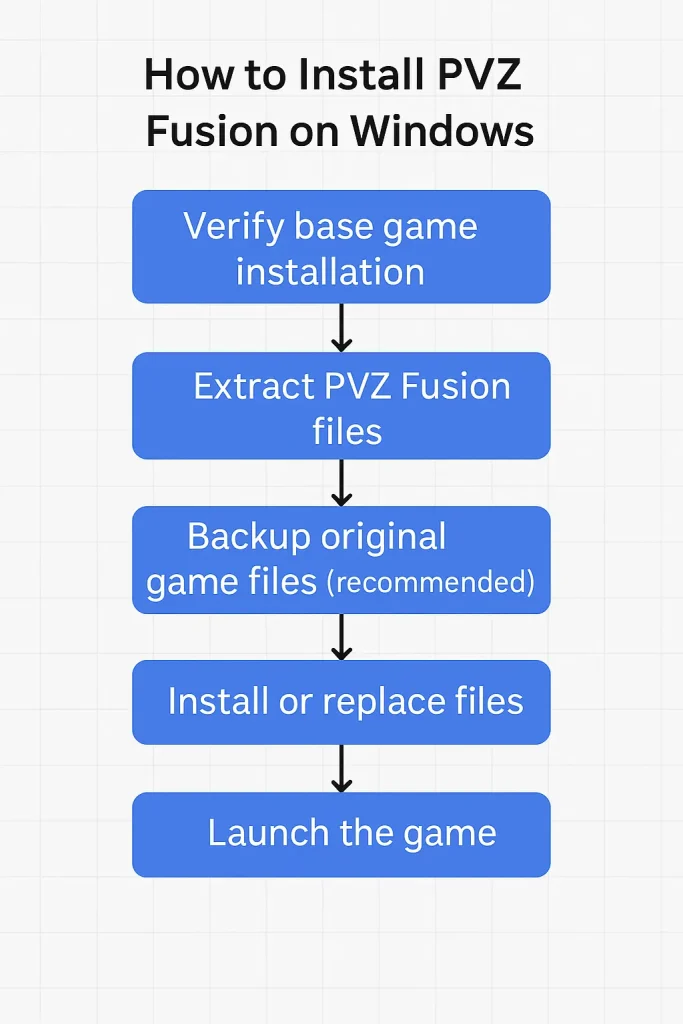
Now that you’ve downloaded the mod, it’s time to install it properly. This part is where many users hit roadblocks—missing files, improper directories, or compatibility hiccups. Don’t worry. Follow this step-by-step guide carefully and you’ll have PVZ Fusion up and running on your Windows PC in no time.
Step 1: Verify the Base Game Installation
Before anything else, ensure you have the original Plants vs. Zombies installed on your PC. PVZ Fusion is a mod, meaning it needs the base game to function.
Supported versions include:
- Steam edition (highly recommended for modding ease)
- PopCap standalone version
- Origin edition (may require manual folder adjustments)
💡 Tip: If using Steam, install the game to a directory you can easily locate (e.g., C:\Games\PVZ).
Step 2: Extract PVZ Fusion Files
Navigate to the PVZ Fusion download you got from PVZFusion.net. Right-click the .ZIP or .RAR file and extract it using 7-Zip or WinRAR.
You’ll end up with a folder that typically includes:
PVZ Fusiongame/mod files- A README or INSTALL.txt guide
- Optional assets like
Fusion Music,Config.json, or ModLoader
Create a new folder, such as:C:\Games\PVZFusion
And copy all extracted files there.
Step 3: Backup Your Original Game Files (Recommended)
It’s wise to make a backup of your original PVZ folder before making any changes. Simply copy the game folder to another location in case you ever want to revert to the vanilla version.
Example:C:\Program Files (x86)\Steam\steamapps\common\PlantsVsZombies →C:\Backup\PlantsVsZombiesOriginal
This step is optional but highly recommended for peace of mind.
Step 4: Install or Replace Files
If PVZ Fusion includes .DAT, .EXE, or .DLL files:
- Copy all files from the PVZ Fusion folder.
- Paste them into the directory of your original PVZ installation.
- Choose “Replace All” if prompted.
Alternatively, if PVZ Fusion uses a ModLoader:
- Run the
ModLoader.exefrom the PVZ Fusion folder. - Select the base PVZ directory.
- Follow on-screen prompts to enable Fusion.
Step 5: Launch the Game
Once installation is complete:
- If Fusion comes with its own launcher, double-click it.
- If not, launch PVZ as normal. You should see the Fusion logo, new menus, or features indicating the mod is active.
🎉 That’s it! You’ve now installed PVZ Fusion successfully.
If it doesn’t launch, crashes, or you encounter missing files, don’t worry—those issues are covered in the next section.
